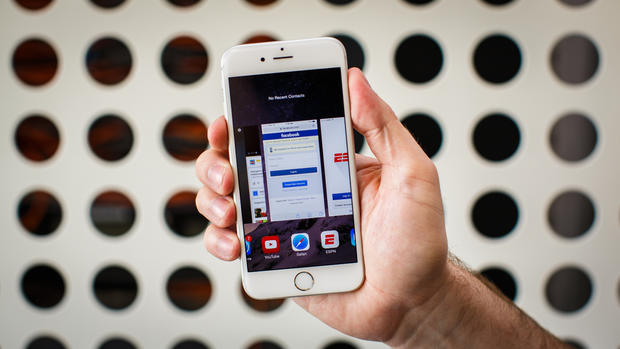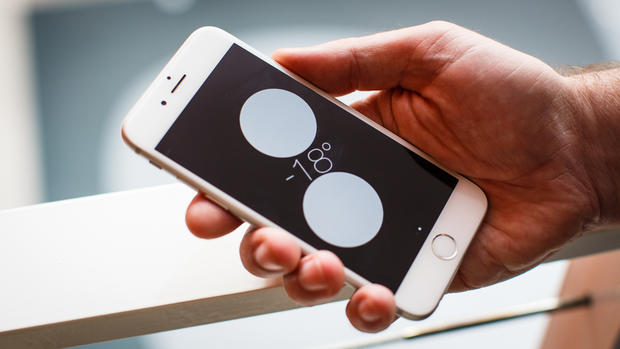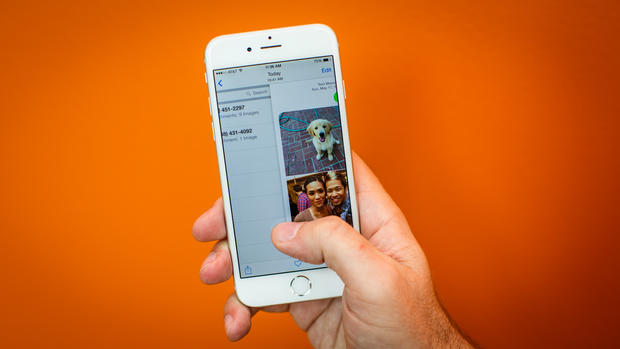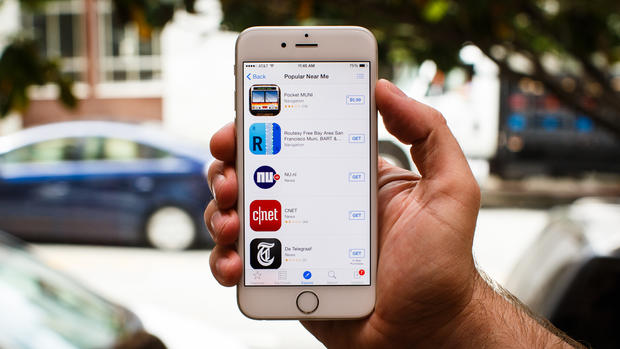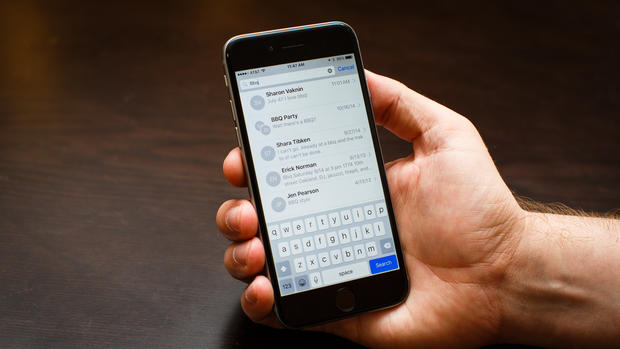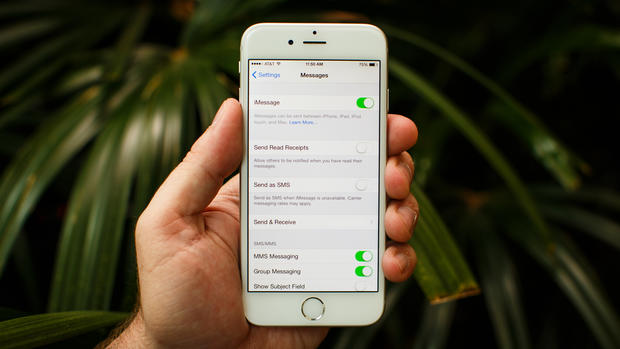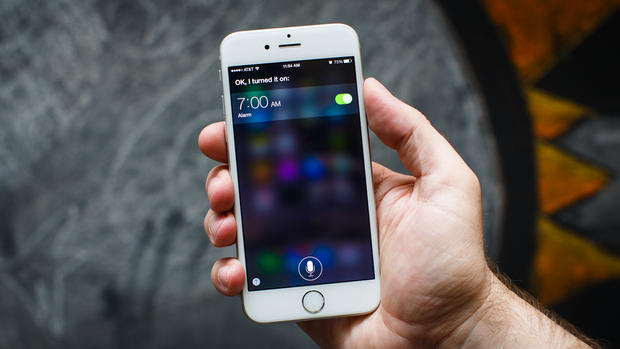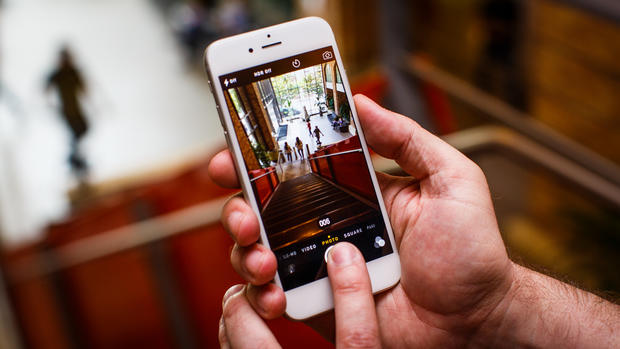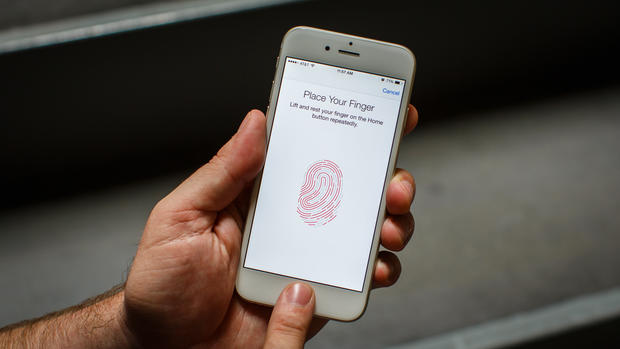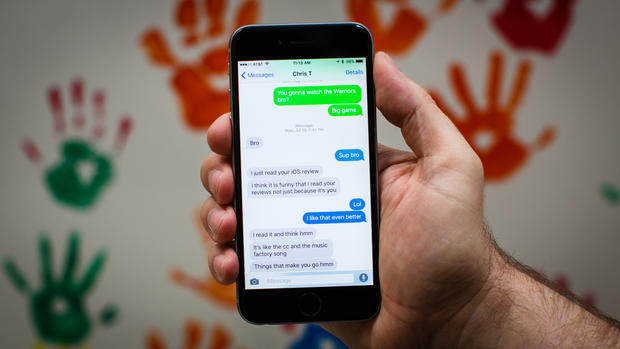14 iPhone tips you'll wish you knew all along
Need to force-close multiple apps fast? At the risk of looking like you're clawing at your phone, you can close up to three apps at once by swiping up with three fingers.
Click through for more iPhone tips courtesy of our partners at CNET.
Quickly shut off the flashlight
Included in iOS's Control Center is access to a flashlight. Once enabled, you can quickly shut it off by using the camera shortcut from the lock screen.
Hidden bubble level
Leave your lime-green bubble level in the drawer. iOS's built-in leveling tool uses the phone's gyroscope to help you find out if an object is perfectly horizontal (or vertical).
To access it, launch the compass, then swipe right to reveal the level.
Quickly 'go back'
Unlike Android, the iPhone doesn't have a dedicated "back" button. But a little-known gesture makes that completely acceptable.
In Messages, Mail and even Safari, simply swipe right from the edge of the screen to go to the previous window. The gesture even works in some third-party apps like Instagram.
Lock focus and exposure
When the camera is active, tapping the screen sets the focus and exposure for that object. But, the moment the camera moves, these settings are lost.
To lock the focus and exposure, tap and hold until you see a yellow bar appear at the top of the screen, Even if you change your composition, the focus and exposure will be unaffected.
Find out what the locals use
When you're traveling, it's a good idea to find out which apps the locals love most -- especially public transportation apps.
To see what locals are downloading, go to the App Store and tap the Explore button, then select Popular Near Me.
Search text messages
Here's another one you might only stumble upon. To find a specific text message, use the search bar at the top of the message interface.
Don't see it? Pull down to reveal it, or tap the top bar.
Use iMessage overseas
When you're connected to in-flight Wi-Fi or traveling without a data plan, you can still send text messages to iPhone-using friends.
Just head to Settings > Messages and make sure Send as SMS is disabled, and that iMessage is enabled.
Reveal time stamps
To see when a message was sent, drag the message screen to the left, and the time stamps will be revealed.
Siri's hidden features
Siri can handle really complex commands. She can even do things like set your alarm, and learn how to properly pronounce names.
Get to know all 20 of Siri's hidden talents in this guide.
Charge your phone much faster
Sometimes you need to charge your phone fast. The fastest way to do that? Airplane mode.
With all sending and receiving of data cut off, your phone will charge much faster. Just be sure to leave the backlight off, too.
Shoot in burst mode
Thanks to a faster processor in the iPhone 5S and later, the camera now lets you shoot in burst mode, snapping multiple photos per second.
It's great for capturing sports, kids, and special moments you want every bit of.
Faster Touch ID recognition
Touch ID seems to have a beef with certain fingers, consistently requiring multiple scans before unlocking the device.
If this sounds familiar, try this: Go to Settings > Touch ID & Passcode. Here, enroll the same finger two to three times by choosing Add a fingerprint.
Doing so will give Touch ID more information about your finger patterns, resulting in a faster scan.
Blue or green messages?
If you own an iPhone, you may have noticed something odd in the Messages app: some messages are blue and some are green. What's the deal with that?
Short answer: blue ones have been sent or received using Apple's iMessage technology, while green ones are "traditional" text messages exchanged via Short Messaging Service, or SMS.
To find out what those green or blue messages mean to you (and your phone bill) check out this post from CNET's Rick Broida.
For more iPhone tips, go to CNET.com.