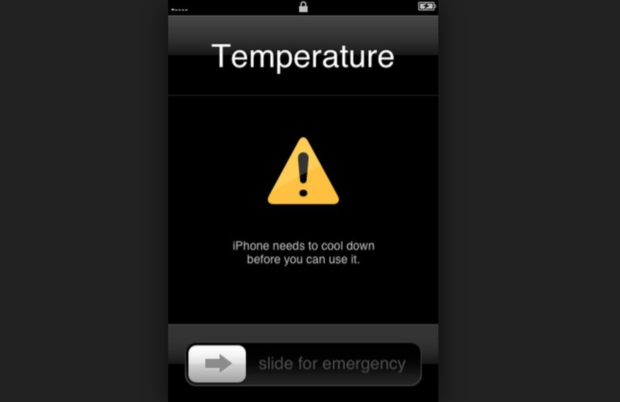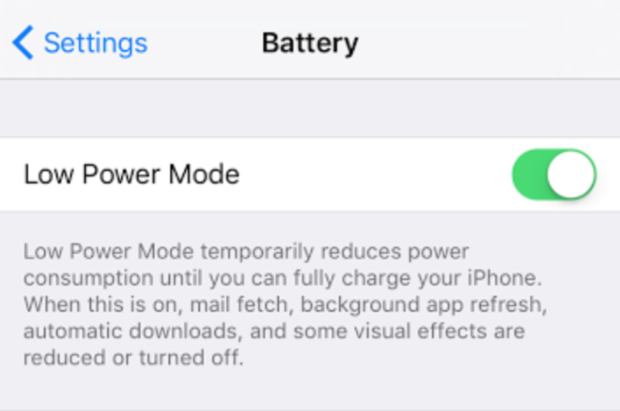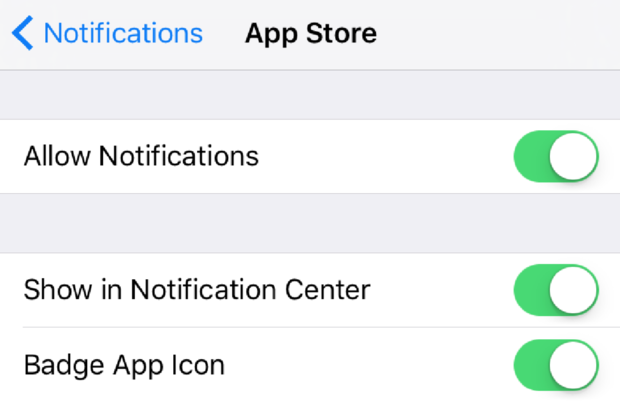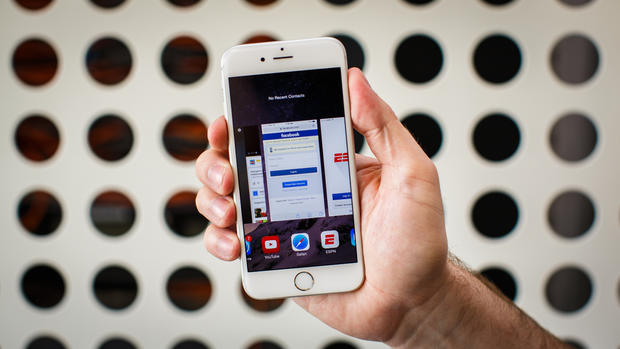7 ways you're completely killing your iPhone battery
If you're like the majority of iPhone addicts, you're constantly scanning for outlets the second you walk into a room, hoping to find a spot to charge your phone before it dies... again.
But before you find yourself stuck without a cord, available outlet or portable charger, you may want to consider taking a more proactive approach to preserve battery life.
Here are 7 ways you could be draining your iPhone's battery without even knowing it:
1. Plugging your iPhone into a computer that's not active
When you've misplaced your charging block, plugging into a computer seems like an obvious alternative. But if your device is connected to a computer that's turned off or is in sleep or standby mode, that can cause problems. To avoid battery drain, make sure your computer is plugged in and powered on while charging.
2. Exposing your phone to extreme temperatures
Too hot: Avoid exposing your iPhone to temperatures higher than 95° F. When your phone is exposed to this kind of heat it can cause permanent damage to battery capacity; your battery won't power as long on a given charge, Apple warns.
Too cold: If your battery is in a cold environment, you may notice the charge start to decrease. However, this is only temporary and your phone will return to its normal range when it warms up.
3. Using the Facebook app
If you notice your phone battery draining too quickly, the Facebook app may be to blame. In February, The Guardian tested out the impact the popular app has on a phone's battery. The study discovered that removing the Facebook app from an iPhone saved up to 15 percent of the phone's battery life. Here's a suggestion: Instead of surfing Facebook via the app, try using the mobile version on your phone's browser instead.
4. Not turning on "Low Power Mode"
When your phone gets into the dreaded red zone -- the 20 percent battery or below phase -- you're going to be thankful you turned on "Low Power Mode." This option, which can be enabled in your settings, will help you conserve battery when you're getting close to zero by temporarily reducing brightness and disabling features like iCloud sync and AirDrop that suck up juice.
5. Searching for signal in low service areas
Commuters, take note: If you're on an underground subway or traveling in an area with poor cell coverage, switch your phone to Airplane mode. Though you can't make or receive calls while using this feature, it will help save your battery by preventing your phone from constantly searching for a better signal.
6. You have notifications turned on for everything
Every time your phone gets a notification the screen lights up, and more often than not you're tempted to swipe to open that notification. Only turn on notifications for apps that you use regularly. That way, you can avoid temptation.
7. Not using Auto-Brightness
Dimming the brightness on your phone will help conserve your battery. But if you're not a fan of having your screen be constantly dark, turn on "Auto-Brightness." When activated, the tool will help adjust your screen to lighting conditions automatically.